
眠るシーラカンスと水底のプログラマー
Winodws Phone, Windows, EC-CUBEの情報を発信します毎度のお約束、本記事はプレビュー状態のOS、IDE、SDKを利用しております。製品版では異なる可能性があります。
本記事はWindows 10向けのユニバーサルWindowsアプリについて学んだことを残して行く記事です。
これまでの記事はカテゴリ「UWP(Win 10) Preview」を参照ください。
地図アプリ
今回はMapControlSampleを紹介します。
プロジェクト名の通りBingMapを使ったアプリケーションの実装方法です。
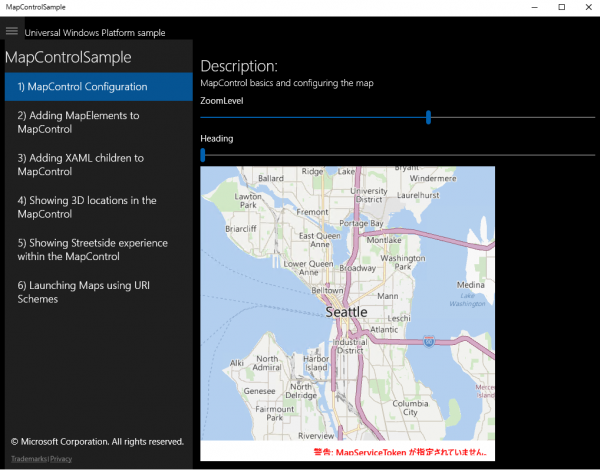
マップの設定
BingMapの表示にはMapControlを利用します。
<maps:MapControl x:Name="myMap" Grid.Row="2"
ZoomLevel="{Binding ElementName=zoomSlider,Path=Value, Mode=TwoWay}"
Heading="{Binding ElementName=headingSlider,Path=Value, Mode=TwoWay}"
DesiredPitch="{Binding ElementName=desiredPitchSlider,Path=Value, Mode=TwoWay}"
HorizontalAlignment="Left"
/>
サンプルはBingMapサービスを利用するためのキーを指定していないので、警告が表示されます。
警告:MapServiceTokenが指定されていません。
![]()
8、8.1時代のMapControlだとCredentialsプロパティにキーを指定していた気がしますが、UWPではMapServiceTokenプロパティに指定するようです(・・・ようですというのは、指定してみても警告が消えなかったからです)。
ZoomLevelなどのプロパティのいくつかは、Sliderコントロールと双方向バインディングされています。
表示形式は以下のように変更できます。
switch(styleCombobox.SelectedIndex)
{
case 0:
myMap.Style = MapStyle.None;
break;
case 1:
myMap.Style = MapStyle.Road;
break;
case 2:
myMap.Style = MapStyle.Aerial;
break;
case 3:
myMap.Style = MapStyle.AerialWithRoads;
break;
case 4:
myMap.Style = MapStyle.Terrain;
break;
}
ピンを立てる
MapControlの特定の地点にピンを立てることができます。
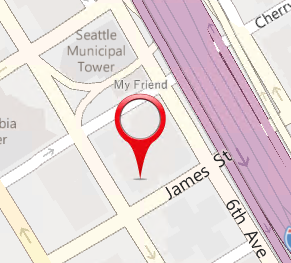
サンプルでは画像ファイル、ポリゴン、ポリライン(線?)を指定しています。
private void mapIconAddButton_Click(object sender, Windows.UI.Xaml.RoutedEventArgs e)
{
MapIcon mapIcon1 = new MapIcon();
mapIcon1.Location = myMap.Center;
mapIcon1.NormalizedAnchorPoint = new Point(0.5, 1.0);
mapIcon1.Title = "My Friend";
mapIcon1.Image = mapIconStreamReference;
mapIcon1.ZIndex = 0;
myMap.MapElements.Add(mapIcon1);
}
/// <summary>
/// This method will draw a blue rectangle around the center of the map
/// </summary>
private void mapPolygonAddButton_Click(object sender, Windows.UI.Xaml.RoutedEventArgs e)
{
double centerLatitude = myMap.Center.Position.Latitude;
double centerLongitude = myMap.Center.Position.Longitude;
MapPolygon mapPolygon = new MapPolygon();
mapPolygon.Path = new Geopath(new List<BasicGeoposition>() {
new BasicGeoposition() {Latitude=centerLatitude+0.0005, Longitude=centerLongitude-0.001 },
new BasicGeoposition() {Latitude=centerLatitude-0.0005, Longitude=centerLongitude-0.001 },
new BasicGeoposition() {Latitude=centerLatitude-0.0005, Longitude=centerLongitude+0.001 },
new BasicGeoposition() {Latitude=centerLatitude+0.0005, Longitude=centerLongitude+0.001 },
});
mapPolygon.ZIndex = 1;
mapPolygon.FillColor = Colors.Red;
mapPolygon.StrokeColor = Colors.Blue;
mapPolygon.StrokeThickness = 3;
mapPolygon.StrokeDashed = false;
myMap.MapElements.Add(mapPolygon);
}
private void mapPolylineAddButton_Click(object sender, Windows.UI.Xaml.RoutedEventArgs e)
{
double centerLatitude = myMap.Center.Position.Latitude;
double centerLongitude = myMap.Center.Position.Longitude;
MapPolyline mapPolyline = new MapPolyline();
mapPolyline.Path = new Geopath(new List<BasicGeoposition>() {
new BasicGeoposition() {Latitude=centerLatitude-0.0005, Longitude=centerLongitude-0.001 },
new BasicGeoposition() {Latitude=centerLatitude+0.0005, Longitude=centerLongitude+0.001 },
});
mapPolyline.StrokeColor = Colors.Black;
mapPolyline.StrokeThickness = 3;
mapPolyline.StrokeDashed = true;
myMap.MapElements.Add(mapPolyline);
}
XAMLの子要素を追加する
XAMLで子要素を追加できます。
<maps:MapControl x:Name="myMap" HorizontalAlignment="Left">
<maps:MapItemsControl x:Name="MapItems">
<maps:MapItemsControl.ItemTemplate>
<DataTemplate>
<Button x:Name="mapItemButton" Click="mapItemButton_Click" Background="Transparent">
<StackPanel>
<Border Background="{ThemeResource ApplicationPageBackgroundThemeBrush}">
<TextBlock Text="{Binding DisplayName}"/>
</Border>
<Image Source="{Binding ImageSourceUri}"
maps:MapControl.Location="{Binding Location}"
>
<Image.Transitions>
<TransitionCollection>
<EntranceThemeTransition/>
</TransitionCollection>
</Image.Transitions>
</Image>
</StackPanel>
</Button>
</DataTemplate>
</maps:MapItemsControl.ItemTemplate>
</maps:MapItemsControl>
</maps:MapControl>
データのリストはItemsSourceプロパティに以下のように指定しています。
MapItems.ItemsSource = poiManager.FetchPOIs(myMap.Center.Position);
poiManager.FetchPOIsはList<T>のデータを返します。ListBoxにデータの集合を渡すような感じですね。
3D表示する
マップを3D表示することができます。
if (myMap.Is3DSupported)
{
this.myMap.Style = MapStyle.Aerial3DWithRoads;
BasicGeoposition spaceNeedlePosition = new BasicGeoposition();
spaceNeedlePosition.Latitude = 47.6204;
spaceNeedlePosition.Longitude = -122.3491;
Geopoint spaceNeedlePoint = new Geopoint(spaceNeedlePosition);
MapScene spaceNeedleScene = MapScene.CreateFromLocationAndRadius(spaceNeedlePoint,
400, /* show this many meters around */
135, /* looking at it to the south east*/
60 /* degrees pitch */);
await myMap.TrySetSceneAsync(spaceNeedleScene);
}
ストリートビューを表示する
ストリートビューを表示できます。
Space Needleはシアトルにあるタワーの名前ですね。
if (myMap.IsStreetsideSupported)
{
BasicGeoposition spaceNeedlePosition = new BasicGeoposition();
spaceNeedlePosition.Latitude = 47.6204;
spaceNeedlePosition.Longitude = -122.3491;
Geopoint spaceNeedlePoint = new Geopoint(spaceNeedlePosition);
StreetsidePanorama panoramaNearSpaceNeedle = await StreetsidePanorama.FindNearbyAsync(spaceNeedlePoint);
if (panoramaNearSpaceNeedle != null)
{
myMap.CustomExperience = new StreetsideExperience(panoramaNearSpaceNeedle);
}
}
URLスキームからマップアプリを起動する
URLスキームを利用してマップアプリを起動することができます。
Uri uri = new Uri("bingmaps:?rtp=adr.Mountain%20View,%20CA~adr.San%20Francisco,%20CA&mode=d&trfc=1");
var launcherOptions = new LauncherOptions();
launcherOptions.TargetApplicationPackageFamilyName = "Microsoft.WindowsMaps_8wekyb3d8bbwe";
await Launcher.LaunchUriAsync(uri, launcherOptions);
しばらく触らないうちにBingMapも色々なことができるようになっていてびっくり。
Please give us your valuable comment